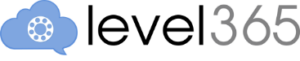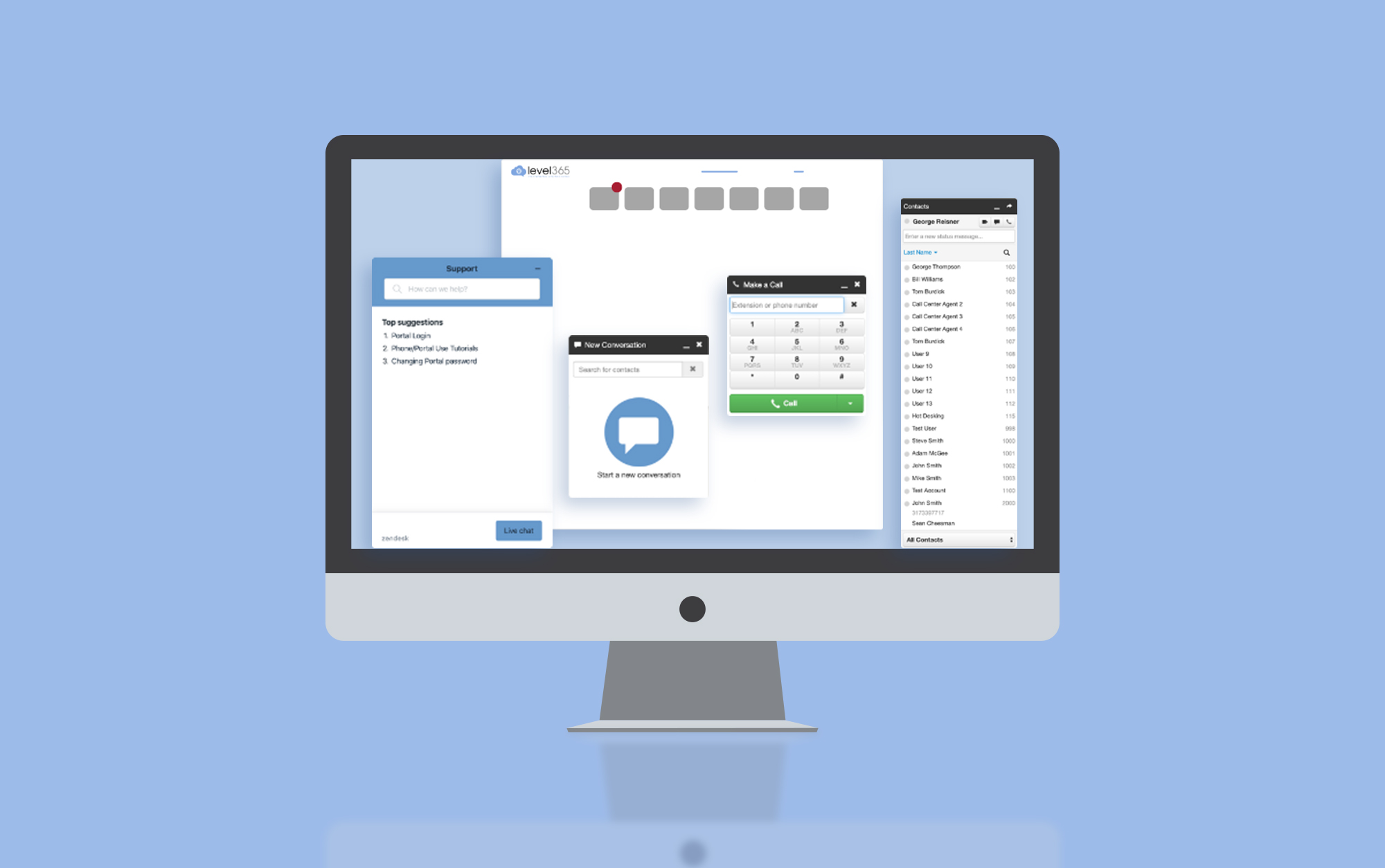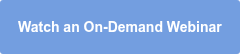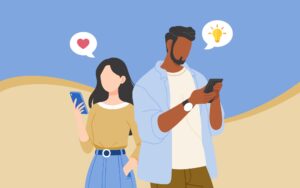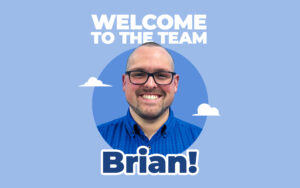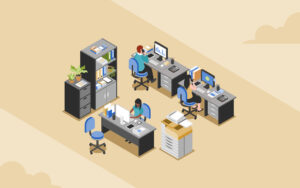Level365 offers so many features that will streamline your organization’s internal and external communications.
One of these great features is the Level365 Web App that is included with our service. Visit app.level365.com or click the link here to access this service. Watch short tutorial videos on using some of the most popular features of the Web App.
The Web App allows you to turn your computer into your phone. The Web App makes it very convenient for those who don’t have a desk phone, are on the go a lot, or prefer using their computer over a desk phone. So, let’s dive into some of the great features that our Web App offers!
Access Voicemail
Accessing voicemail when you are out of the office can be such a hassle. Level365 makes it easier by automatically having voicemail sent to your email options.
There is also an option for turning on voicemail transcription and using AI technology so you can scan your voicemail. Voicemail transcription is included with your service for no additional charge. Enable voicemail transcription in a few simple steps.
With our Web App, accessing voicemail from your computer is a streamlined experience. You’re able to see a list of your voicemails with information such as caller ID, date, length, and a transcription of the message. You can select messages to listen to, read, or delete easily without having to listen to each one in a list to find what you’re looking for. You can click on the phone number to use click-to-call functionality to call the person back who left you the voicemail.
Additionally, you can also easily change your voicemail greeting from the Web App as well!
Learn how to use voicemail within the Web App.
Learn how to set up Voicemail to Email with (or without) transcription.
Make and Recieve Calls From Your Computer
Another significant aspect of our Web App is that it can essentially replace your phone when you are away from the office! By using the Web Phone in the Web App, you are able to make and receive calls right from your computer. You can click any number in the app and call it right from the computer; no phone required.
In addition, you can do the same from our mobile app, Level365 Softphone Mobile App, for iOS and Android. This means that even if you aren’t at your desk, you can always be available.
Read more about using the Level365 Web Phone or watch the video below:
Click-to-Call
Click-to-Call makes memorizing and dialing numbers a thing of the past! With Click-to-Call, you can click any phone number in the Web App, and the number will automatically be dialed for you.
Additionally, outside of the Web App, you can click-to-call with our Google Chrome extension with any phone number in Chrome! You also have flexibility in regards to where the number dials. You can have it set to ring on your desk phone or your Web Phone, or both. If you call from your desk phone, when you pick up the phone, the number is dialed.
Learn more about using Click-to-Call.
Call History
Our Web App makes it easy to view your recent call history. Log in to the Web App and select the Call History tab in the upper right-hand corner. You can filter up to 30 days at a time. If you need to go back further than 30 days, you can simply select a time window within a 30-day period. Calls can be filtered by Inbound, Outbound, Missed, or Extension-to-Extension.
Learn more about using Call History.
Call Metrics
If your company has any Call Center or Support Team function, call metrics from your phone system are a must! With our Web App and Office Manager level access, you’re able to see call metric reports on any calls that are being made or received from your system.
Our call metrics provide you with a wide range of detailed reporting to make sure you always know what’s going on. You can also schedule customized call reports daily, weekly, or monthly that are sent to your email.
Contacts
One thing a standard desk phone often fails to provide is a place to keep an extensive list of contacts. When you set up our Web App, it will come pre-programmed with your company’s internal directory.
Additionally, you are able to add other contacts you need. You can add contacts manually, or you can import contacts from Outlook, Google, and Apple vCard. You’ll be able to view a list of your contacts right in the Web App, and of course, with the click-to-call functionality, making calls is a breeze. Those with Office Manager access can also add contact at the company level.
With UCaaS from Level365, the Web App and all of its great features are standard, among many other ways to streamline your communications.
Interested in learning more about what makes UCaaS different from other solutions?
Check out our Ultimate Guide to UCaaS!
Ready to Learn More? Attend an Upcoming Training Webinar.
Get the most out of your Level365 service with tools that improve communications and collaboration. Join a 30-minute live Webinar on using the most popular advanced features of the Level365 Web App and Mobile App. Unable to join live? Watch an on-demand replay here.
About Level365: Level365 offers a complete Unified Communications as a Service (UCaaS) solution with voice + collaboration tools that are customizable and scalable for your business. Our service seamlessly integrates communication among desk phones, computers, and mobile devices for a seamless communications experience. The UC platform extends beyond voice communications with Unified Messaging, Analytics, Presence, Chat/SMS, Cloud Faxing, Video Collaboration, CRM Integrations, and more.